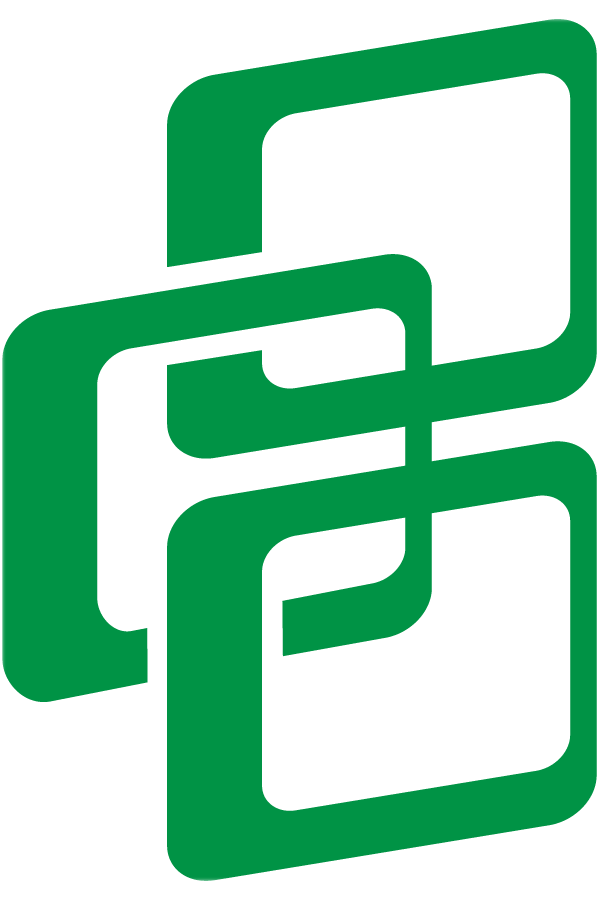5 Best New Features of SAP IBP 2108
While most of us were out enjoying the good weather this Summer, SAP has been hard at work preparing their latest release of Integrated Business Planning- SAP IBP 2108! This new release came with some great new features including new functionality, improved quality in the user interface, and cross functionalities within the platform. Below is my list of the top 5 features included in this quarterly upgrade:
1) Excel Add-in: Time-Based Disaggregation to Partially Editable Child Nodes
Users can now edit key figure values at an aggregated level for the current time period. Previously, users were not able to edit current time periods regardless of the aggregation level. However, with the SAP IBP 2108 update, you can now edit at a higher level and the value will disaggregate down to the editable time periods within your aggregated time horizon, according to the disaggregation logic for the key figure.
For example, you can now make an edit in the current month at the monthly level. IBP will disaggregate the value to the respectively editable time periods within that month, ie. any weeks that are still considered “future” time periods in the current month. It will also take into account any locked values from the historic weeks of the month. This ensures that your disaggregation will not double count values in the sub sequent time levels
In the screenshot below, you can see the ‘New Behavior’ considers 600 at the Quarter level. However, it removes the 100 from the January/past time bucket, and continues to split the remaining 500 between the February/current and March/future time periods.
IBP 2108 Excel Add In
2) New App: Manage Planning Objects
This new app allows you to display, delete, create, and check planning objects. By utilizing the filter options, you can see how many planning objects exist for a specific selection on a given planning level. The results will display the total number of planning objects per planning level. Access to the tile ‘Manage Planning Objects’ is required to explore these new functionalities.
Having the ability to display planning objects within the Web UI helps increase transparency and prevent ‘accidental’ usage within the Excel UI, resulting in a decreased CPI usage and a faster processing time. This also helps to create a good starting point for actions that revolve around planning objects such as editing or deleting.
Customer feedback shows that users are more “afraid to delete planning objects” than creating them. With the ‘Manage Planning Objects’ tile, the action of deleting or editing a planning object is more straight forward and less intensive while still completing the same desired outcome.
SEE ALL OF THE NEW FEATURES IN ACTION!
3) Demand Planning: Variable Impact Analysis by MLR
Within the ‘Manage Forecast Models’ tile of SAP IBP 2108, you can now select the multiple linear regression (MLR) algorithm. MLR can calculate the impact of each corresponding independent variable on the forecast, as well as the ex-post forecast if desired. An analysis can be ran on both categorical and non-categorical variables. MLR calculates a coefficient for each of the individual variables that are impacting your forecast and measures the individual impact they each have.
For example, you could compare results and see how the quantities of promotions and the outside temperature each impact the calculated forecast for a planning object in a certain time period. This new feature allows users to analyze their forecasts on a new level, and understand what specific variables are impacting their forecast the most, and in what ways.
4) Notifications and Emails for Custom Alerts
When creating, copying, or editing a custom alert, there is now an option to make the alert subscription ‘notification-relevant’.
SAP IBP 2108 Custom Alerts
Notifications will appear in the Launchpad shell bar only for custom alert subscriptions that have been marked as ‘notification-relevant’. A custom email template can be created based upon a pre-delivered email template within the ‘Maintain Email Templates’ tile. This extra notification of any new alerts can help users stay up to date with their alerts and utilize the ‘Monitor Custom Alerts’ tile more often.
For alert subscriptions created before 2108, you must go into the ‘Global Configuration’ tile and set the global parameter, ‘SUBSCRIPTION_NOTIFICATION_DFLT’ to ‘YES’. The IBP administrator can set this value.
For alert subscriptions created before 2108, you must go into the ‘Global Configuration’ tile and set the global parameter, ‘SUBSCRIPTION_NOTIFICATION_DFLT’ to ‘YES’. The IBP administrator can set this value.
5) Required Filtering in Job Applications
A new global parameter in the ‘Global Configuration’ tile now allows administrators to put a filter requirement on application jobs. The global parameter is called ‘USERGROUP_MANDATORY_JOB_FILTER’ and should be set to equal the user group that you want to apply the required filter parameter to. In the below screenshot, this required filter is set to be applied to the user group ‘ALLDPS’. In this example, that user groups contains all demand planners, but can be applied to any pre-created user groups.
This allows administrators to give their users access to run ad hoc application jobs with a limitation to emphasize the importance of not overriding their co-workers’ data. For example, as a demand planner I can run an ad hoc statistical forecast and filter on just my products. If I do not apply a filter, IBP will not allow me to run my ad hoc job.
This can help to take some of the manual work off administrators and managers and pass along more freedom to the general users of SAP IBP 2108. Pairing this new functionality with the ability to pre-build planning filters in the ‘Planning Filter’ tile or the Excel UI, users can run ad hoc application jobs and simply select their pre-built filter for time saving purposes.
Please note, administrators can still restrict which application jobs the general user has access to within the ‘Business Role’ tile.
*Honorable Mentions - Data Volume Report
Using the ‘Analyze Data Volume in Calculations’ app, you can create a report regarding the volume of data processed at each step of a calculation. The report analyzes at the requested aggregation level, and takes into account the master data, attributes selected, and applied filters by users to determine how much processing power is needed for each step.
This can help serve as an indicator for the most performance intensive combinations in your system, and pinpoint which part of the calculation is causing it to require so much volume.
Missed the last series of SAP IBP updates? Have a look at the best new upgrades of SAP IBP 2105.