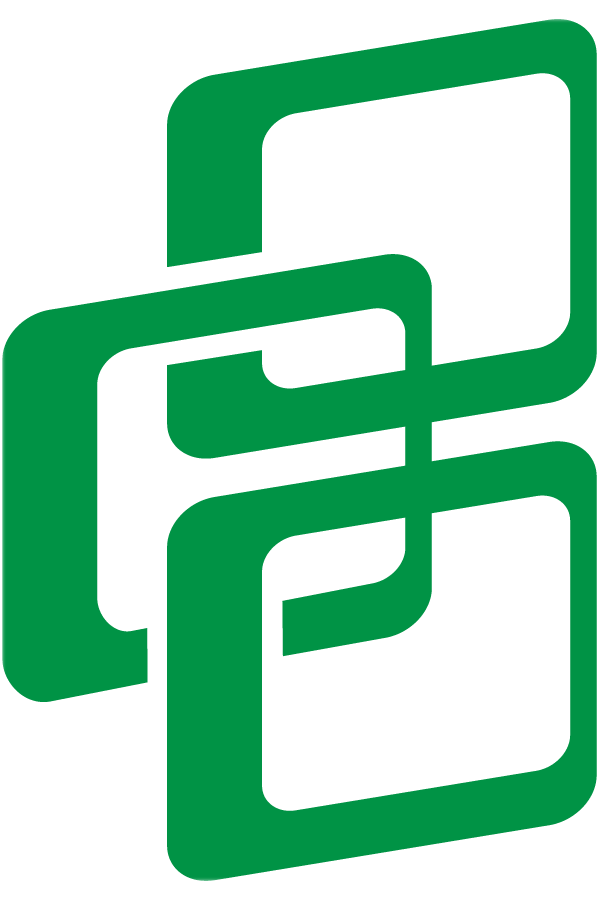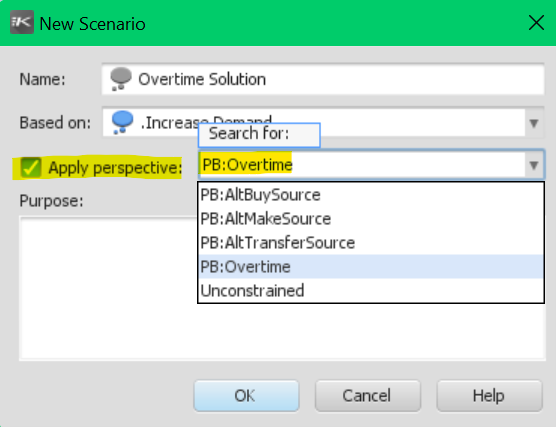Kinaxis RapidResponse - A New Perspective!
Oftentimes, supply chain professionals want to see the same data from another viewpoint. There are clients who consider shipments as actual sales in the demand planning process and they might want to see or validate the demand forecast while ignoring shipments or substituting them with actual orders. Another client might prefer to start capacity planning by ignoring expiration date constraints (in food and medicine) or to calculate supply with and without subcontractors’ capacity.
In theory, a supply chain planning tool can perform such calculations on their behalf. However, the rules and configurations which dictate the planning tool’s behavior must be adjusted as frequently as the new calculation is needed, and here is the pain point! Changing the planning tool’s settings can be a tedious job and open to mistakes if the users are not familiar enough with the tool. In some cases, there are multiple users working with the same data set which makes it very challenging to keep track of settings. More importantly, there are administrative and security measures in place, and not every user is authorized to change the planning tool settings. Requesting the administrator (submitting an IT ticket) can be an option, but it is not efficient.
Kinaxis RapidResponse offers a highly efficient and secure solution to that- Perspectives!
What is Perspective?
A perspective is a preconfigured data setting that has been already defined and saved in RapidResponse. Therefore, it can be applied to a scenario as needed to simulate a business situation (if you are not familiar with the concept of scenarios, you can watch this video). Perspectives let the users change the way RapidResponse calculates the data without being an administrator or author. It saves time since applying a perspective is as simple as a click, and more importantly, minimizes the errors because changing the configurations needs expertise.
HOW DO I CREATE A PERSPECTIVE IN KINAXIS RAPIDRESPONSE?
Only users with data or system administrative roles are allowed to create a perspective. It is a simple process of:
Inserting a record into the Perspective worksheet (see above image)
Defining the perspective by specifying what data and how it should be modified
Only users who are permitted to create a scenario (simulate) can apply a perspective. It should be applied while a scenario is being created, as you cannot add a perspective to an existing scenario. It is important noting that once a perspective is applied to a scenario, it cannot be removed. However, you can create a child scenario without applying the perspective.
In summary, Perspectives enable users to:
Do more: you can change data settings without being an administrator
Save time: it is very fast and easy to add a perspective
Eliminate the errors: changing data settings needs expertise
Tip:
Give an intuitive name to a scenario with a perspective applied, e.g: Supply_Overtime