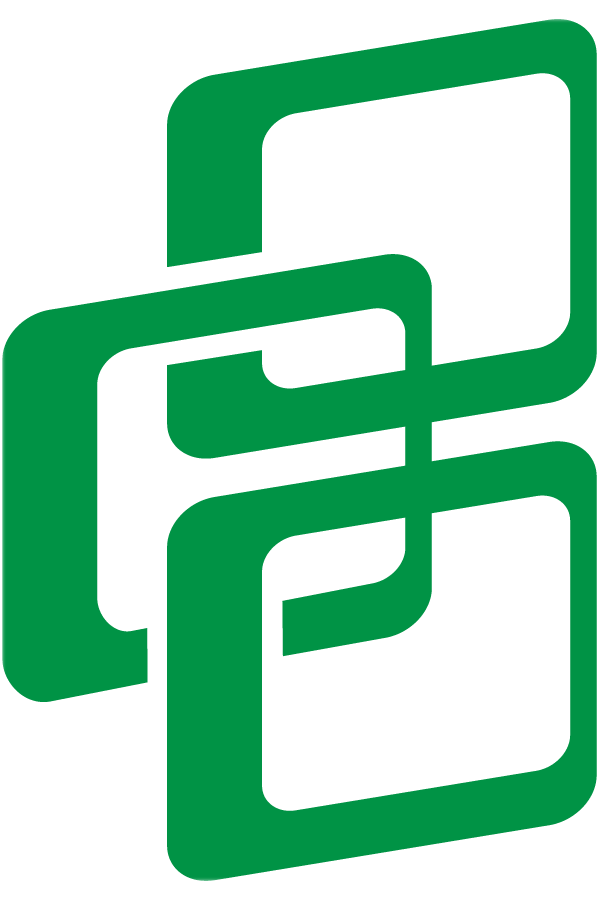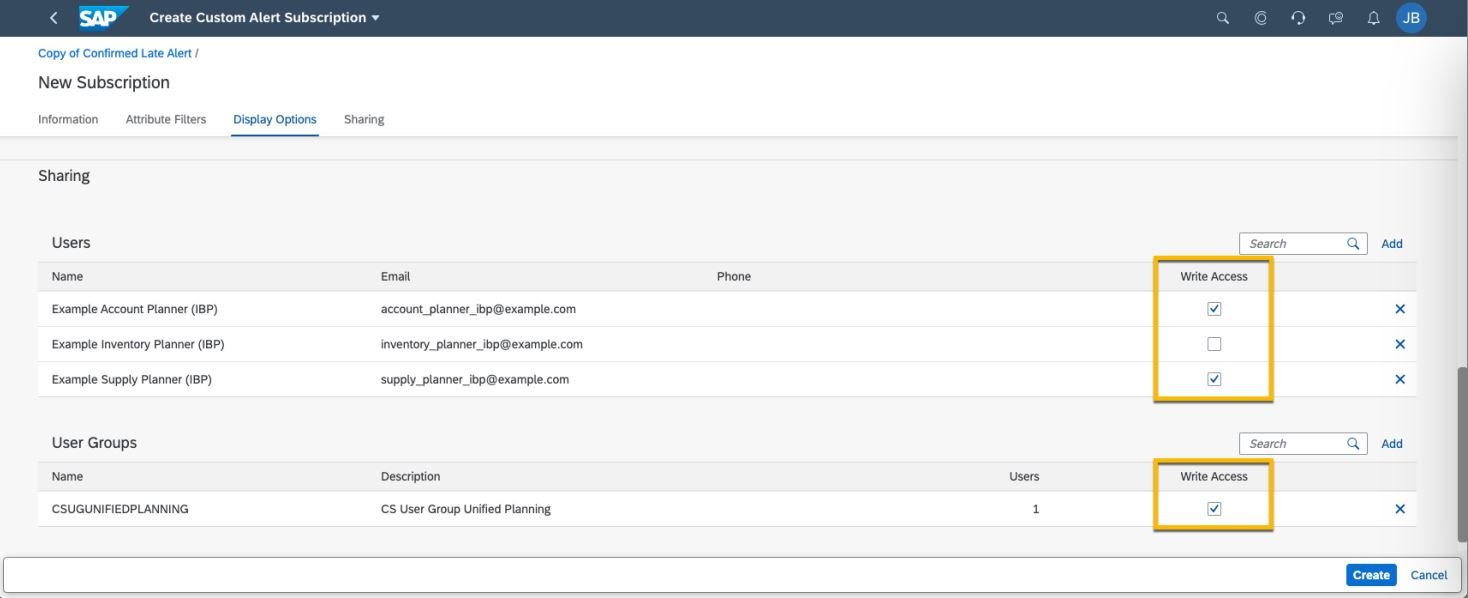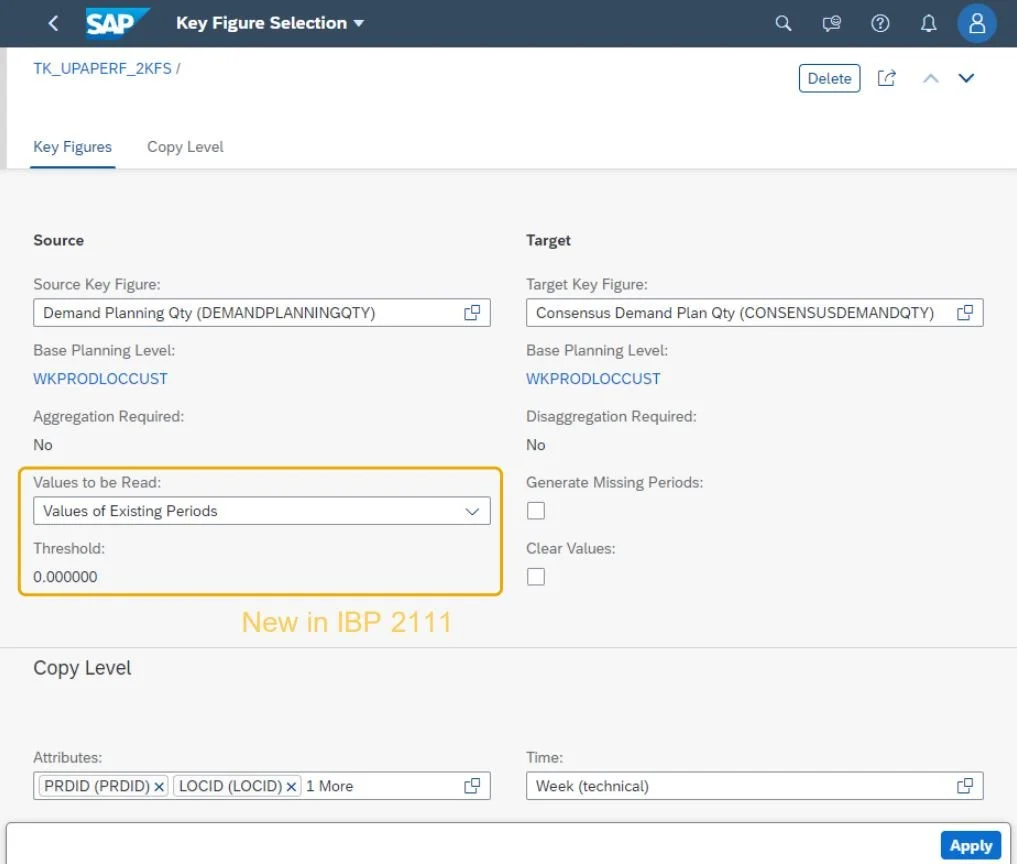TOP 5 NEW FEATURES OF SAP IBP 2111
SAP’s Integrated Business Planning (IBP) quarterly upgrade is finally here, and the 2111 release comes with numerous great new features. Between improved user UI, new capabilities, and a new level of detail within building, it is sure to be a treat (not a trick) this Halloween season. Below is my list of top 5 features to keep your eye out for.
1. Alerts: Ability to Opt In/Out & Share Write Access
In SAP IBP’s 2111 upgrade, users now have the ability to choose to opt out of Alerts and Procedure Playbooks that were shared with you or a user group you are a part of. To opt out of an alert subscription that’s been shared with you, go to “Define and Subscribe to Custom Alerts” Fiori tile. Here you will see a list of alert subscriptions that you have access to. Select the subscriptions you’d like to opt out of and hit the opt out button on the upper right hand side. This process is similar for the “Procedure Playbook” Fiori tile. You will have the ability to opt back in to any subscriptions or playbooks you originally opted out of, as long as they are still shared with you. This will help to cut down on any crowded knowledge that fellow co-workers may be sharing with you.
Alongside being able to opt in and out of alert subscriptions, you can now also share write access with other users for alerts you’ve created. This new feature is controlled in the “Define and Subscribe to Custom Alerts” Fiori tile under the “Create Custom Alert Subscriptions” section. When creating a new subscription for an alert, there is now a column within the shared section that indicates whether each users or user group will be able to have write access to this alert. This additional collaboration allows users to adjust each other’s alerts and hopefully avoid any ownership issues in the future.
2. PLANNING FILTER TRANSPORTATION
Users now have the ability to transport planning filters. This will help to simplify the manual recreation needed in production systems. Planning filter transports will be a file-based transportation, an interim solution until this parameter is included in the “Export Software Collection” Fiori tile. When creating planning filters, there will be a new option to select, “Exportable: Yes”, within the general information. Next, in the “Content Admin” Fiori tile of your production environment, you can choose to upload the applicable planning filters you would like to transport into your production environment.
In the pop-up window, you can select to check or go straight to upload. Check indicates if it is properly configured to be uploaded or if it needs to be adjusted to adhere to the production environment parameters. It is recommended to Check before Uploading.
3. VALUE-FILTER WITHIN A COPY OPERATOR
Within copy operators, users now have the ability to filter on a value. Similar to how one can apply a value-based filter to a desired key figure in the edit planning view of the Excel UI, users can now apply that same logic to a copy operator.
The new field, “Values to be Read”, can control which values are copied from the source key figure into the target key figure. The options include filtering out null or zero values, or only copying values less than or greater than a given value. This can help to narrow in the values being copied between source and target key figure.
4. UPLOAD PLANNING AREA CONFIGURATION
Users now have the ability to download planning areas in a local .zip file. This .zip file will contain the core planning area configuration parameters including master data types with attributes, planning area details, time profile configuration, key figures, versions, etc. This will help to ease the process between your development and testing environments and the creation of your production environment. It will help to cut down time spent recreating the core aspects of one’s planning area.
5. KEY FIGURE COPY & MERGE
In IBP’s newest quarterly upgrade, you can now merge or copy existing key figures. A user can select one or more key figures from the source planning area and merge or copy them to another, similarly structured target planning area. This is most applicable when recreating key figures when configuring from your development planning area to your test and production environments.
In order to complete this, select the key figures desired to copy or merge in your source planning area, and then select “Copy” and “Merge Into Other Planning Area”. Within here, you can select the target planning area. This process is capable for master data attributes, key figures, and other dependent objects. This new functionality will help to cut down on time spent copying and merging planning areas when only a handful of changes or improvements were made.